MobaXterm comes with various client tools such as SSH, telnet, WSL, CMD, etc. It can competently handle a Windows command line as well. Here is how.
How to open a Windows command prompt using MobaXterm?
- Open your MobaXterm
- From the top menu, click on Sessions
- From the Session settings window, click on the Shell button
- Under the Basic Shell settings tab, select Terminal Shell CMD
- Also, select a startup directory of your choice, which the CMD prompt will start as your startup folder.
- Now, Click the OK button to open a Windows command window!
With this, you should be able to use multiple Windows command lines in a tabbed view or your other sessions.
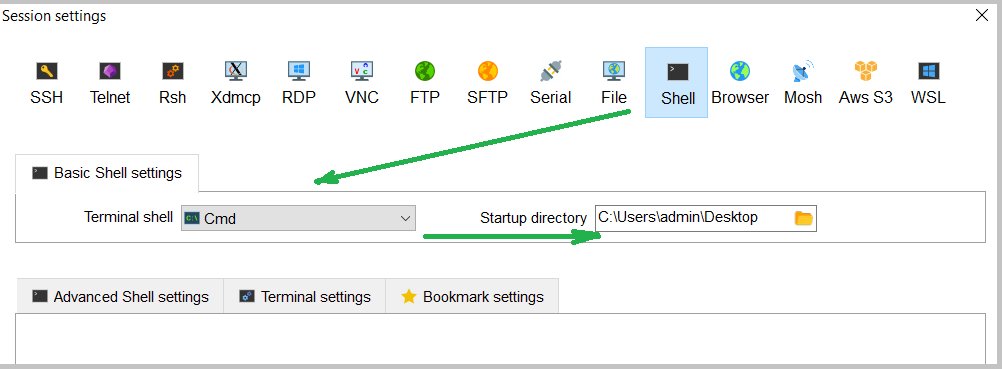
You can now use the native Windows command prompt inside this, as usual.
Conclusion
In this guide, we have gone through the steps to access the Windows command line from within MobaXterm.