Let us use MobaXterm to connect to WSL (Windows Subsystem Linux). With this, you can get all the features of MobaXterm while using WSL (tabs, copy-paste, logging, etc.)
Opening MobaXterm WSL connection
- Open your MobaXterm
- Click on the Sessions menu (from the top bost menu bar)
- Click New Session
- From the Sessions Settings window, click on the WSL icon
- Your WSL window will open inside MobaXterm now.
Your WSL Ubuntu terminal will open similarly to the one shown below, and you can use it like the other bash terminals in MobaXterm (local or remote server).
To run a command as administrator (user "root"), use "sudo <command>".
See "man sudo_root" for details.
Welcome to Ubuntu 20.04.3 LTS (GNU/Linux 4.4.0-19041-Microsoft x86_64)
* Documentation: https://help.ubuntu.com
* Management: https://landscape.canonical.com
* Support: https://ubuntu.com/advantage
System information as of xxxx x 10:58:24 xxxxx
System load: 0.52
Usage of /home: unknown
Memory usage: 59%
Swap usage: 0%
Processes: 8
Users logged in: 0
IPv4 address for eth1: 192.168.56.1
IPv4 address for wifi0: 192.168.43.8
1 update can be applied immediately.
To see these additional updates run: apt list --upgradable
The list of available updates is more than a week old.
To check for new updates run: sudo apt update
This message is shown once a day. To disable it please create the
/home/codetryout/.hushlogin file.
codetryout@codetryout:~$ ls -ltr
total 0
codetryout@codetryout:~$
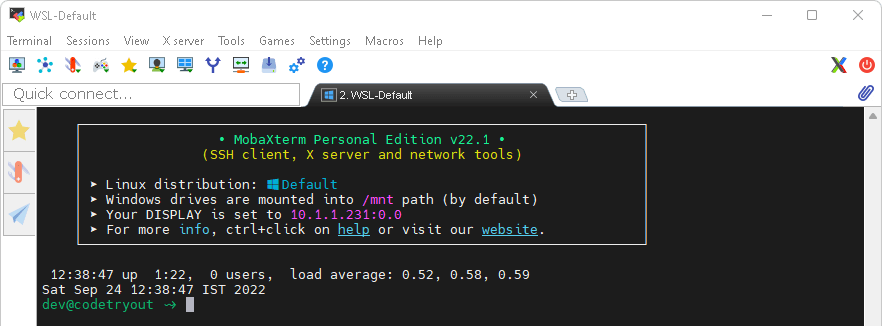
Related: You can find more MobaXterm tips and tricks here: MobaXterm
For WSL tutorials, please refer to the Windows Subsystem for Linux.