The Chrome OS, built on Linux architecture, offers much flexibility to Python developers using a Chromebook. There are many ways to integrate Python into the Chromebook experience, and in this guide, we will explore these different options. You can run Python on a Chromebook through the built-in Linux (Beta) feature, Crostini containers, web-based Python IDEs, Android apps, online Python editors, and remote development environments. Each approach is tailored to meet different preferences and requirements, providing users with a complete set of tools for Python development on their Chromebooks.
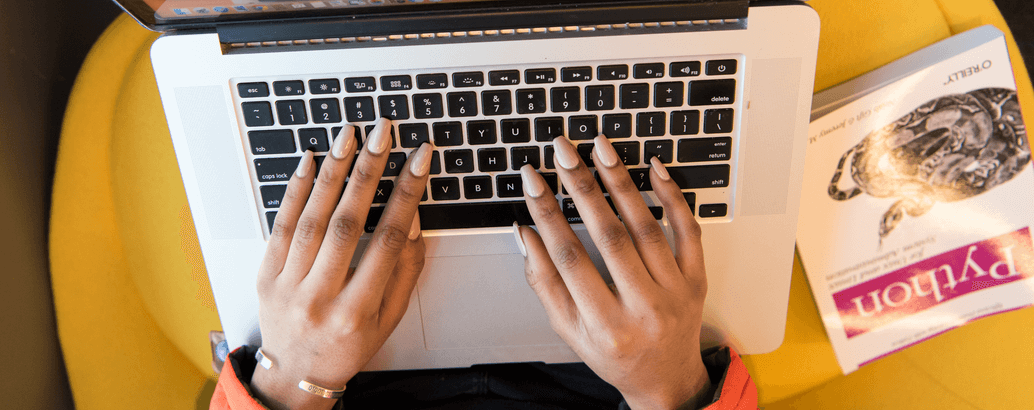
How to run Python on a Chromebook?
Running Python on a Chromebook can be done in a few different ways. Chrome OS itself is based on Linux, so you have several options to run Python on your Chromebook:
Linux (Beta):
- Chrome OS has a built-in feature called Linux (Beta) that allows you to run a Linux environment alongside Chrome OS. You can install Python within this Linux environment.
- To enable Linux, go to Settings > Linux (Beta) and follow the setup instructions.
- Once Linux is set up, open the terminal and use package managers like apt or pip to install Python and any necessary packages.
Crostini (Linux Container):
- Crostini is another Linux container system for Chrome OS that allows you to run Linux applications. You can install Python within a Crostini container.
- Go to Settings > Linux (Beta) > Turn On to enable Crostini. Follow the setup instructions.
- Once Crostini is set up, you can open a terminal and install Python using the package manager.
Web-based Python IDEs:
- You can use web-based Python Integrated Development Environments (IDEs) like Replit, Jupyter Notebook (via JupyterLab), or PythonAnywhere. These run in a web browser and don’t require installing Python locally.
Android Apps:
- Some Chromebooks support running Android apps. You can check if your Chromebook has this capability.
- You can install Python IDEs or code editors available on the Google Play Store, such as Pydroid, QPython, or Termux.
Online Python Editors:
- You can use online Python editors like repl.it, Python Fiddle, or Trinket to write and run Python code directly in your web browser.
Remote Development:
- You can set up a remote development environment on a server or cloud service and access it from your Chromebook using SSH or a web-based IDE like Jupyter Notebook.
Remember that your specific method might depend on your Chromebook model, as not all Chromebooks support Linux or Android apps. Check your Chromebook’s documentation or settings to see which options are available.
Also, keep in mind that the performance of Python on a Chromebook may vary depending on the hardware specifications of your device.
The integration of Python into your Chromebook is not only possible, but it also offers multiple options tailored to diverse preferences and technical requirements. You can choose to use the built-in Linux (Beta) functionality, leverage Crostini containers, explore web-based Python IDEs, deploy Android apps, utilize online Python editors, or opt for remote development environments. However, note that the availability of these options may vary depending on your Chromebook model, so it is recommended to review your device’s documentation or settings. Moreover, keep in mind that the performance of Python on your Chromebook depends on the hardware specifications of your device. By making use of the versatility of Chrome OS, you can customize your Python development experience to suit your preferences and maximize your Chromebook’s potential.