MobaXterm can be a client for multiple network protocols such as ssh, telnet, etc. MobaXterm can handle a Windows Remote Desktop (RDP) as well, just like MSTSC (Microsoft Terminal Services Client), so I use this as my free remote desktop software for Windows 10 Home, with advanced features such as multiple RDPs in TABS. Let us explore…
How do you connect to a Windows Remote Desktop using MobaXterm?
- Open your MobaXterm
- From the top menu, click on Sessions
- Then click on new Session, then RDP
- Enter your remote hostname or IP, username and port as applicable
- Now, Click the OK button to open the Windows remote desktop
Windows RDP/MSTSC/Remote Desktop using MobaXterm
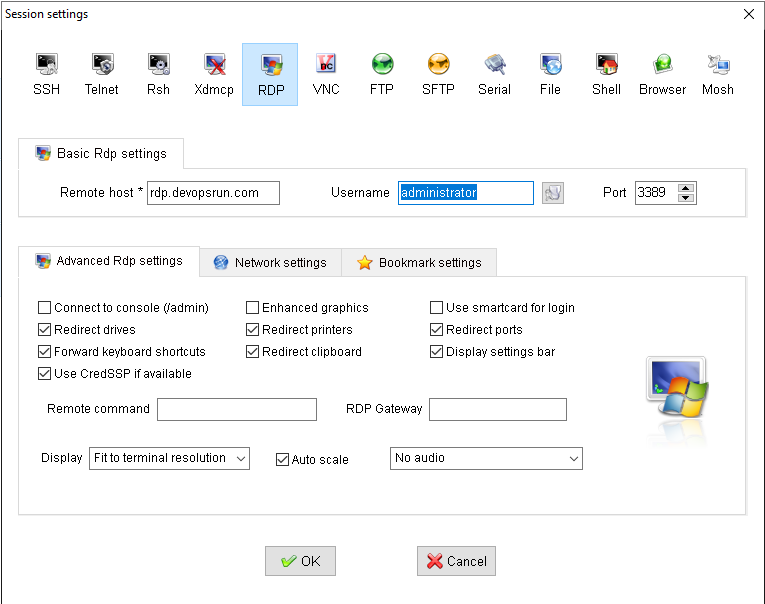
Note: This page explains how MobaXterm can work as a perfect alternative for Windows MSTSC or RDP, one of the free remote desktop software available for the Windows 10 home edition. There are other tools available online, you may research them and use which one suits your requirement.