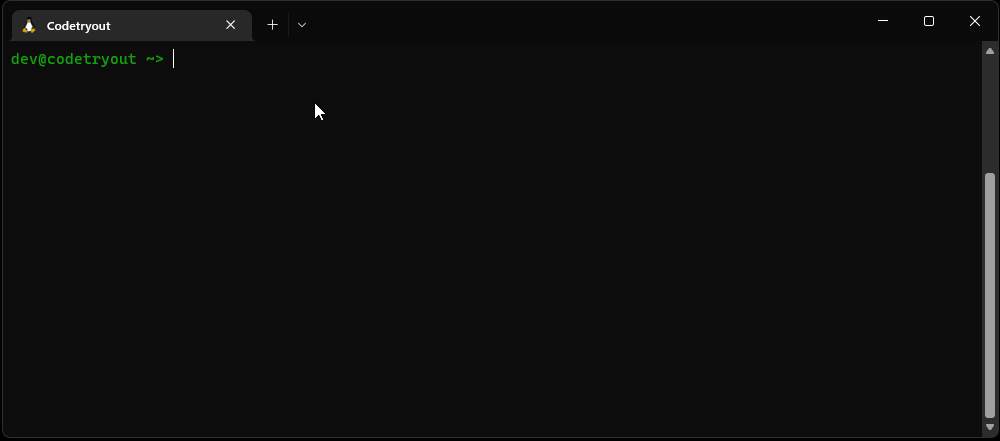
It took some time for me to understand, how the split screen works in the Windows terminal. I shall share those tips and tricks with you today, I hope this will save you some time to get these tips, quickly!
Windows Terminal
Microsoft Windows terminal is a relatively new software terminal client tool for connecting to Powershell and Linux systems, however, it is quickly gaining popularity due to its simple, intuitive, and user-friendliness. ( Also read: An alternative for Windows terminal – MobaXterm )
Windows Terminal has several features, where split screen ( or split panes ) is the feature I love the most! Earlier I used to use MobaXterm because it supported multiple tabs.
Let us look into the shortcut keys:
To Split the Windows Terminal screen vertically?
How to split Windows Terminal vertically?
Alt + Shift + =
That is Alt Key, Shift Key, and the = key together.
To Split the Windows Terminal horizontally.
How to split Windows terminal horizontally
Alt + Shift + –
Here, Alt Key, Shift Key, and the – key together. The last key is minus, not underscore.
Tip
How to close a split screen window in Windows Terminal?
There is no close button to close a specific split-screen!
You can use the keyboard shortcut: Ctrl + Shift + w
How to close a specific split screen in Windows terminal?
Ctrl + Shift + w
You may also try MobaXterm, which has some advanced capabilities in terminal connectivity!