MobaXterm natively supports SSH, telnet, WSL, CMD, Windows PowerShell, AWS S3, etc. It can open a PowerShell as the starting shell. Here is how you can do it
How do you open a Windows PowerShell using MobaXterm?
- Open your MobaXterm
- From the top menu, click on Sessions
- From the Session settings window, click on the Shell button
- Under the Basic Shell settings tab, select Terminal Shell Windows PowerShell
- Also, select a startup directory of your choice, which the PowerShell will start as your startup folder (this is an optional step).
- Now, Click the OK button to open a windows PowerShell window!
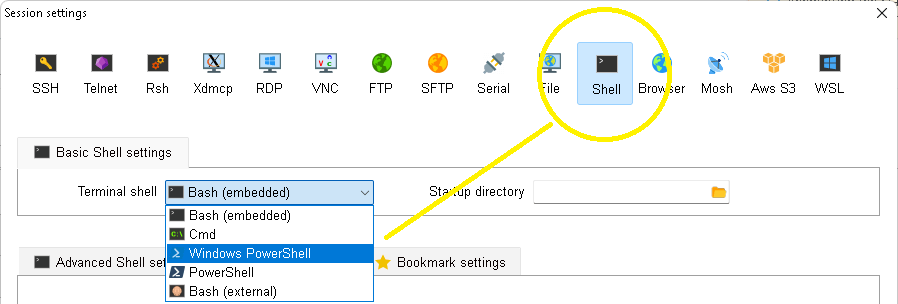
With this, you should be able to use multiple Windows PowerShell in a tabbed view or with your other sessions.
Conclusion
We have covered the steps on how mobaxterm runs a PowerShell session. If you are looking for more MobaXterm How-To guides, please check MobaXterm Guides.