The keyboard shortcut for vertical block selection:
To select a code block vertically in your visual studio code, use Shift + Alt and then use the mouse to select lines vertically, from top-left to bottom-right.
Shift + Alt + Select with mouse
Vertical code block selection example
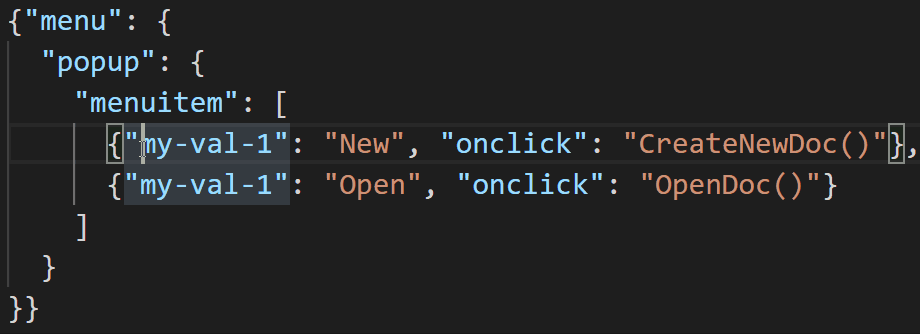
Once you have made the vertical selection, you can perform various operations on the selected text, such as editing, copying, cutting, or pasting.
You can also use some extensions in Visual Studio Code, such as “Column Select” or “Multi-Cursor Plus,” which provide additional features and shortcuts for vertical selection and editing.
Note:
This keyboard shortcut for vscode vertical select is tested on Windows 11 Visual Studio Code Editors.
You may find other exciting and time-saving keyboard shortcuts in the vscode listed below: