It is excellent that VScode is my favourite IDE, as it is evolving daily with more features and enhancements. Every update comes with a lot of changes! I could see one of the recent updates changed how the cop/pastes are working on vscode‘s inbuilt terminal window. I usually copy by selecting the text and paste using right-click. Recently, Microsoft changed this, and now we need to do Ctrl + c to copy and Ctrl+v to paste. There are ways to enable the copy pastes by text-select and pasting it by right-clicking. This guide will walk you through it quickly.
How to enable the action – vscode terminal right-click paste
You would have to configure this from the terminal settings. Here is the fastest way to do it:
- Open – Configure Terminal Settings
- You can access the settings window by the down arrow on the right top of the terminal window.
- Then select Configure Terminal Settings
- Or by using the keyboard shortcut: Ctrl + ,
- The settings terminal window will open.
- Search for : @feature:terminal right click
- From the option settings dropdown, select paste.
Here is the demo if you are unfamiliar with the vscode settings window.
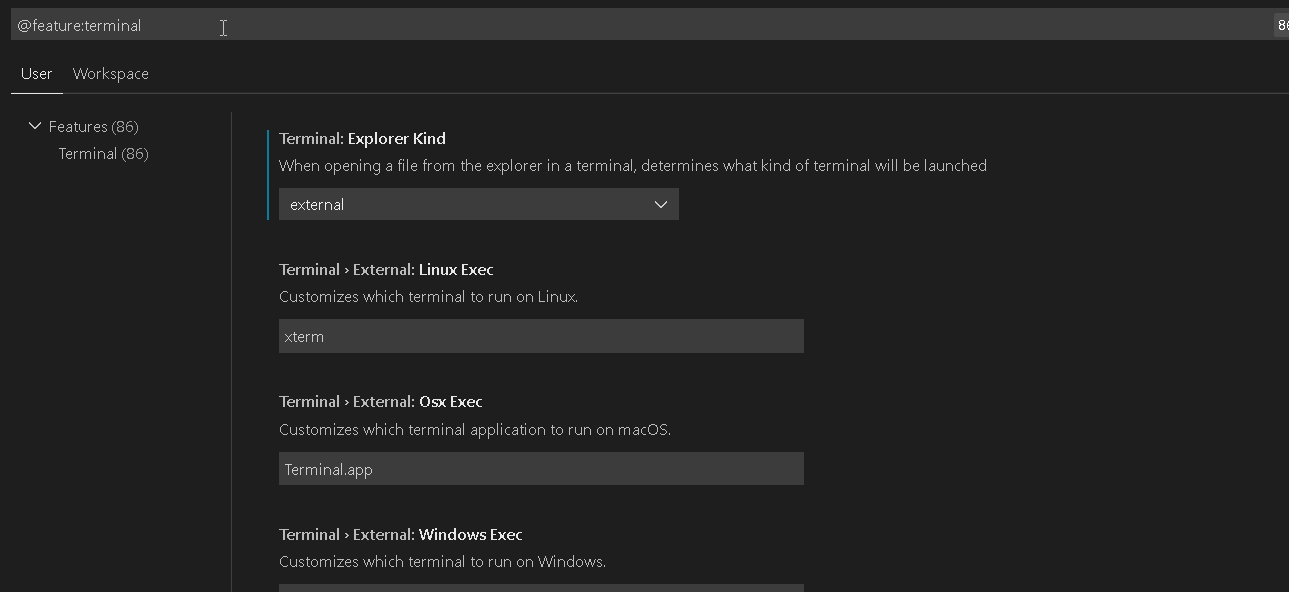
How to allow the action – vscode terminal select to copy
Similar to the above step to enable right-click paste, you can select to copy by doing the below setting.
- Open the settings window, then
- Search for : @feature:terminal copy
- From the option settings checkbox, keep the tick-mark ON to enable copy on select.
- Settings will take effect immediately so that you can close the settings window.
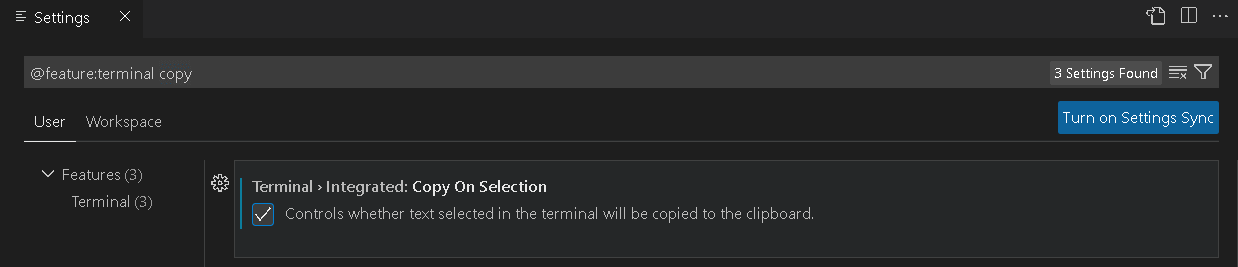
Related: How to enable copy-pastes in WSL Windows Terminal?
Conclusion
In this quick guide, we have seen how to enable copy and paste in VS code terminal by using text-select, and mouse right-click shortcuts. I hope this is useful for you for a faster development experience.