#1. Getting the Cloudflare DNS IPs
Cloudflare DNS IPs are free to use, from Cloudflare
1.1.1.1 and 1.0.0.1
#2. Steps to edit network DNS settings of Windows 11
- From your Windows 11 taskbar – right click on the WiFi icon
- Click on the small pop-up menu Network and Internet settings
- A new window will open – Network and Internet settings – click on the Properties box there
- A little below that page, find the Edit button for DNS server assignment and click on it.
- Edit Network DNS settings will open
- Click on the drop-down option, and select Manual & then IPv4
- A DNS editor window will open as shown below. Enter Cloudflare DNS IPs there
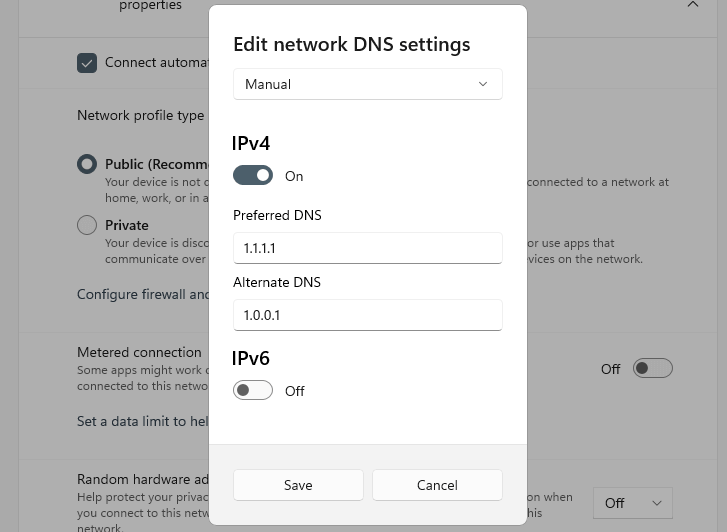
- Click Save to set your DNS server settings.
You have successfully configured your network DNS to Cloudflare DNS!
Alternative DNS: Google DNS Configuration for Windows 11