Now that you have configured your Windows Subsystem for Linux and have all capabilities of WSL! Did you know you can browse the entire WSL Linux files and directories from a windows explorer, just like accessing your local Windows files and folders?
I have two WSLs configured in my Windows 11 laptop (codetryout and codetryout-dev), and here is how I can easily access files and folders from Windows.
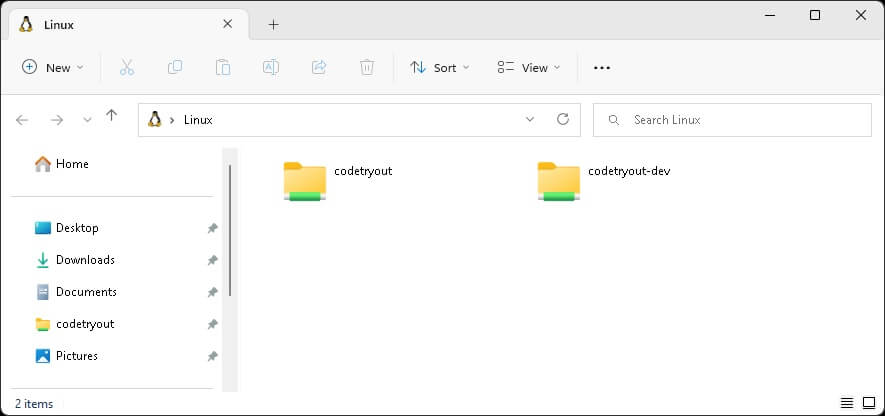
How to access WSL files and folders with minimum steps?
I could see plenty of articles explaining how to get this done, but I found the method I use currently is very quick.
- Open the Windows Start menu.
- Type Run and open the Run prompt.
- Type \\wsl$ and enter as shown below.
- You have your WSL filesystems mapped like another disk drive(s).
The WSL mapping string:
\\wsl$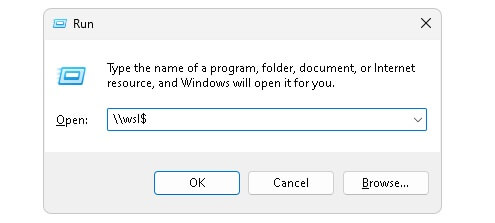
Conclusion
This tutorial covered the steps to access windows Linux subsystem files. Accessing WSL files from windows explorer is easy, as you see here. To keep up to date with the latest ideas like this, please refer to our WSL how-to guides.
Did you find this helpful? If you have more questions, please feel free to ask.